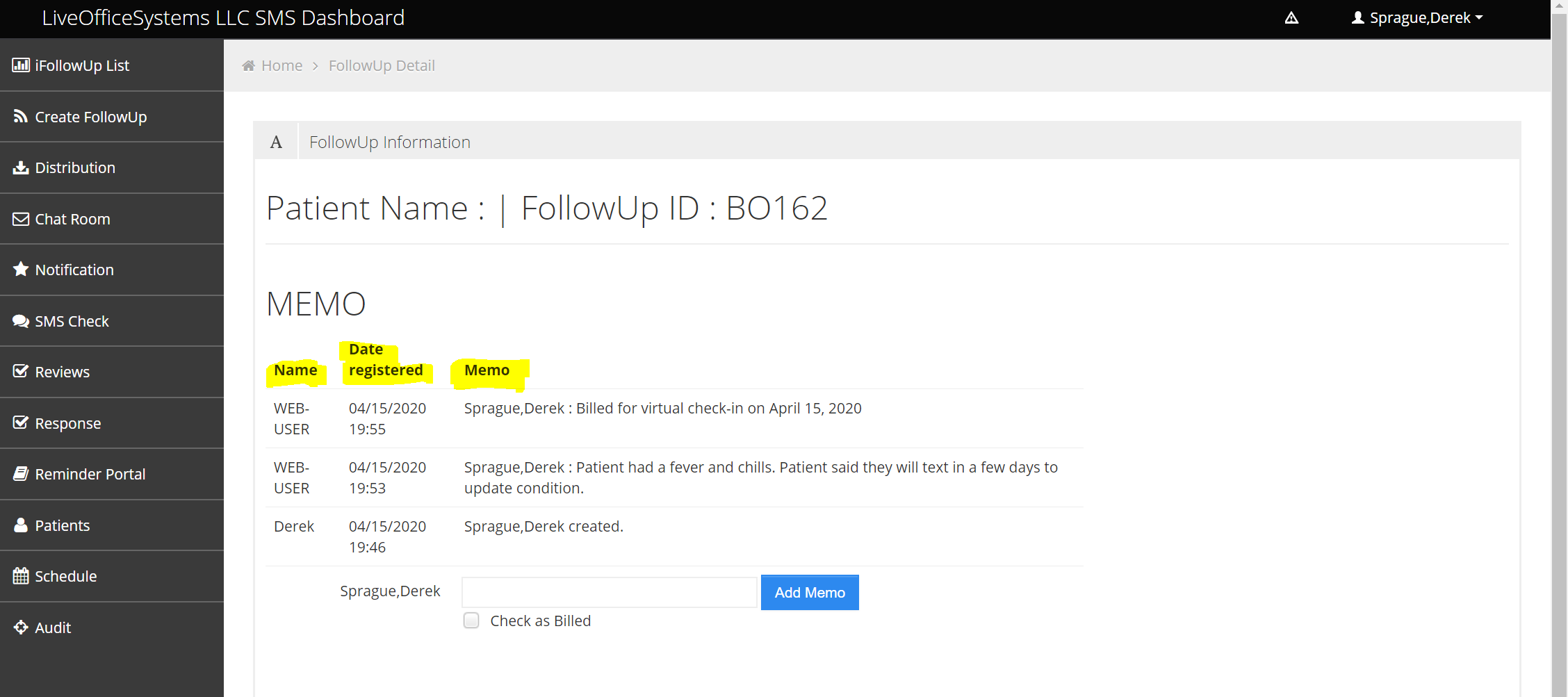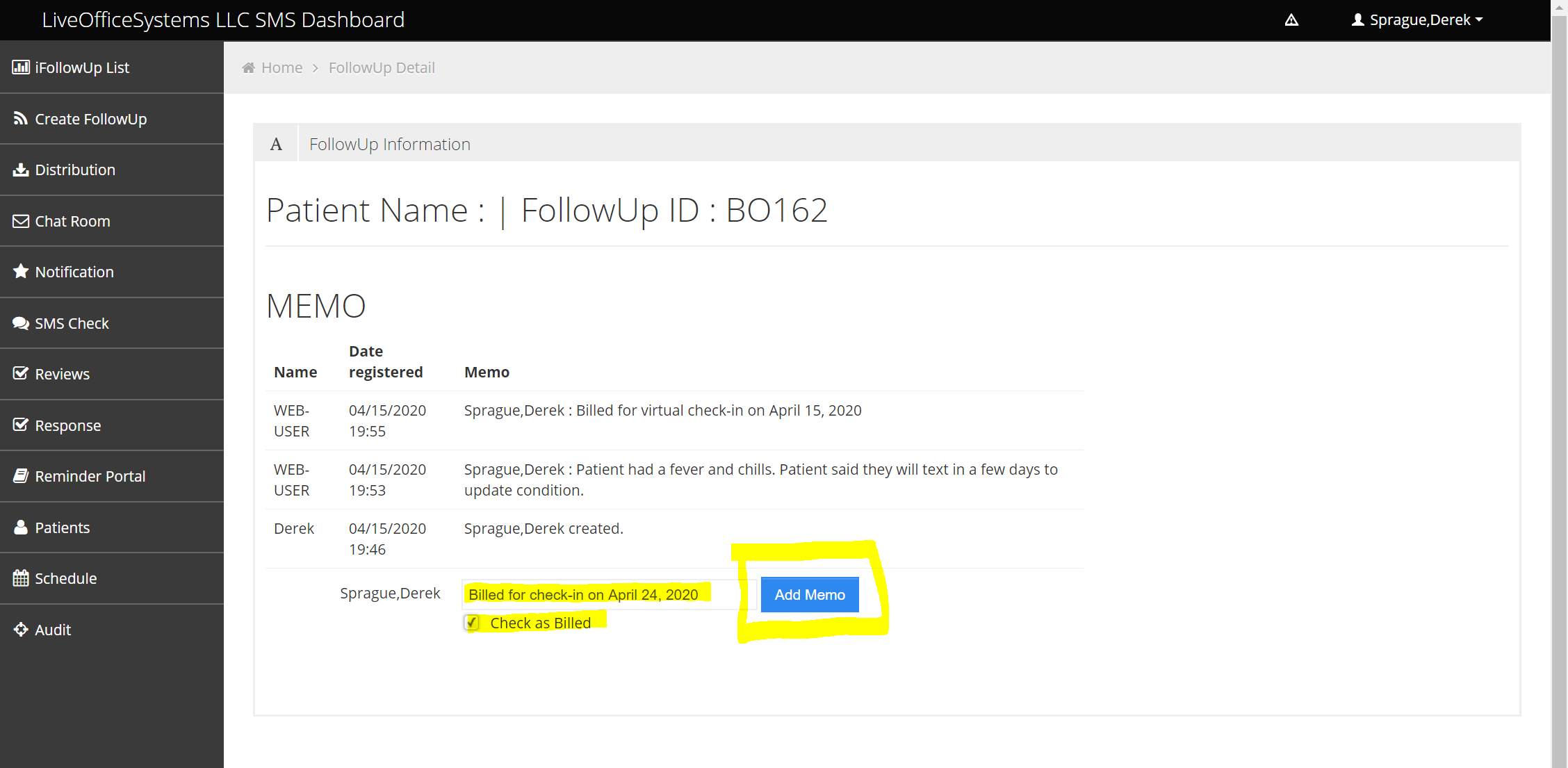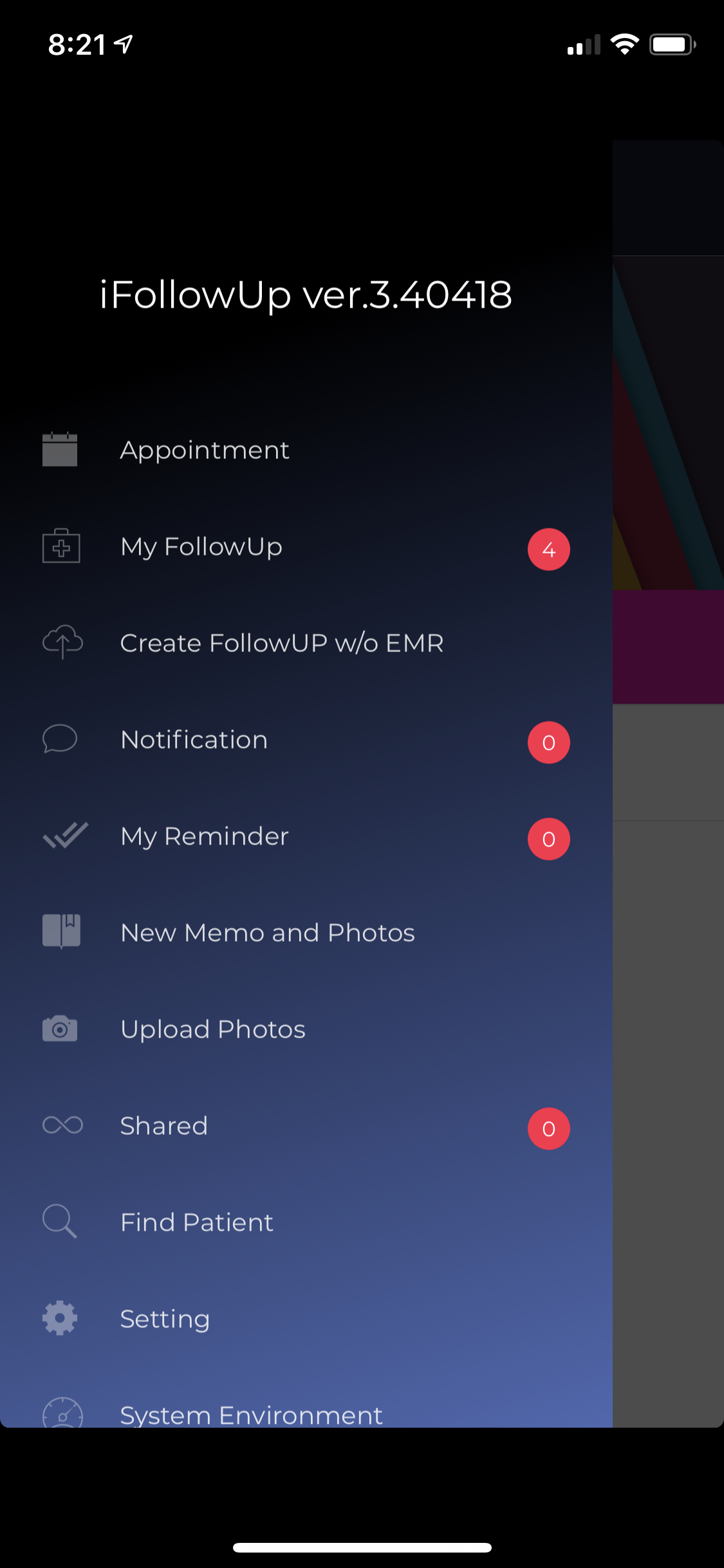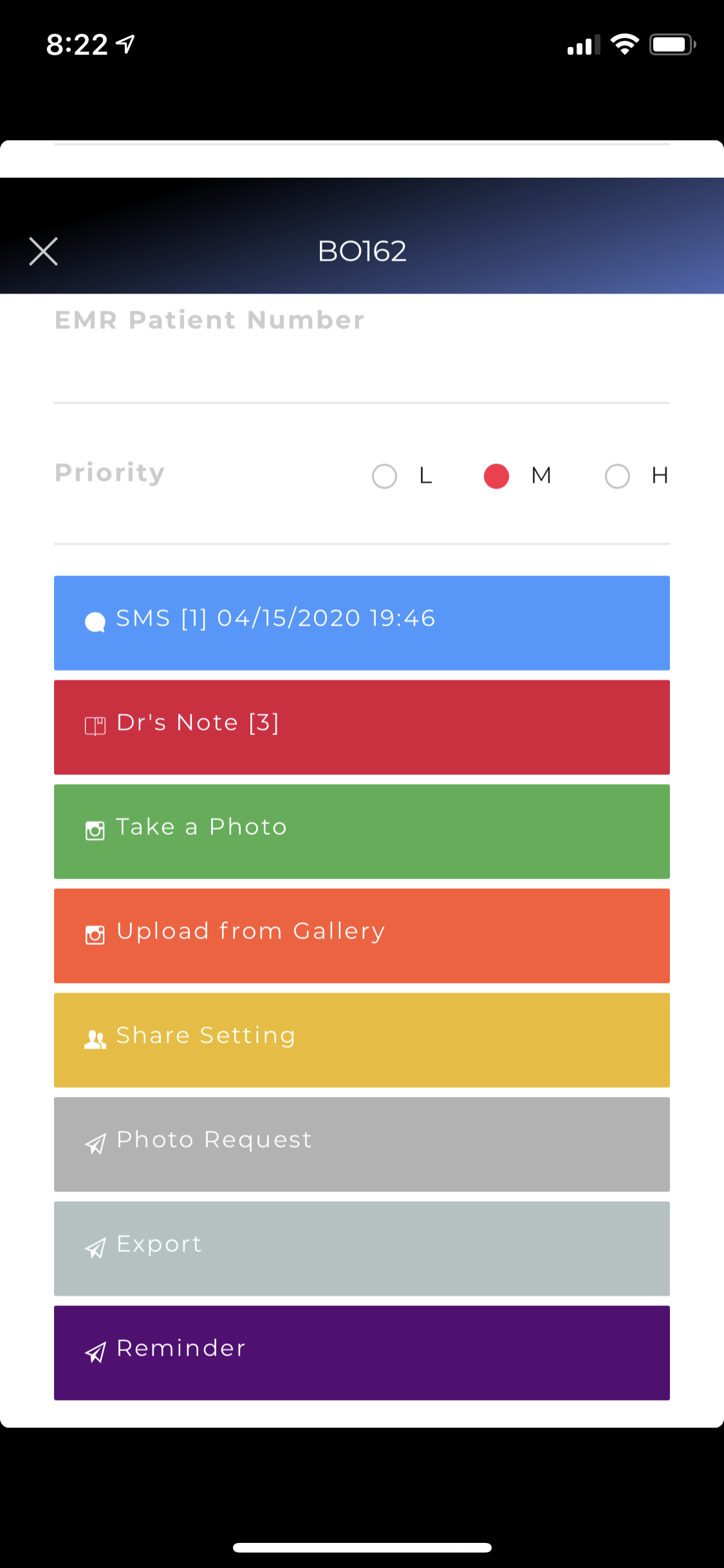Add a Private Note for Internal Purposes
Adding a private internal note can be a useful tool for quick reference notes on an iFollowUp encounter.
Web Version
- On the iFollowUp List page, under the Follow ID column, click the unique Follow ID of the patient
- The table on the MEMO page includes columns for Name, Date Registered, and Memo. The Name field references the user who added the memo. The Date Registered field is the date that the memo was created. The Memo field contains the internal note.
- To add a memo, type a message into the input box and click Add Memo. Selecting the Check as Billed box will update the Last Billed date to today’s date. The Last Billed date can be viewed from the iFollowUp List.
Mobile Version
- Open the sidebar using the icon in the top left corner and select My FollowUp
- Select the patient that you would like to create or view the note
- On the patient screen scroll down and select Dr’s Note. The number of notes added to the iFollowUp encounter will be in brackets (for example, “[3]”)
- The notes that have been saved to this section are private and for internal use only. Anyone internally with access to the patient record will be able to view these notes. To add a note, type in a message and select Save.