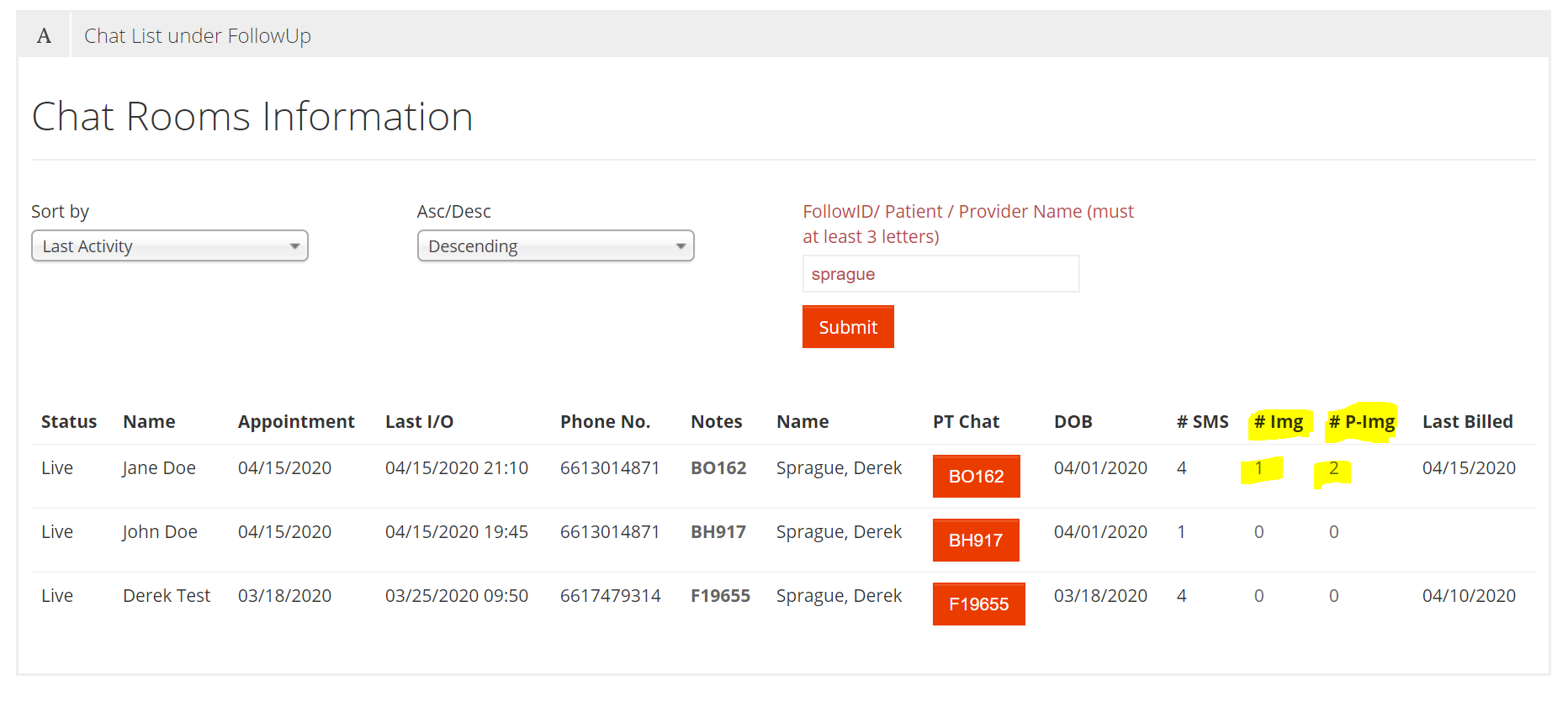Viewing Patient Photos
Patients have the ability to submit photographs to a provider through iFollowUp. Images are extremely effective at providing additional context on certain conditions such as rashes or other skin conditions.
Web Version
- From the iFollowUp List, scroll or search for the patient. There are numbers listed under the columns labeled # Img and # P-Img. # Img is for images that a Provider sends to a Patient. # P-Img is for images that a Patient sends to a Provider. The number in the column represents the number of photographs that have been sent or received. To view either columns photographs, click the number in the appropriate column.
- Images can be selected to open up for a larger view with the ability to zoom in.
Mobile Version
- Open the sidebar using the icon in the top left corner and select My FollowUp
- Select the patient for whom you would like to view the photo gallery
- Scroll down to the bottom of the record. Patient submitted photos and internal photos are at the bottom of the iFollowUp patient encounter record.